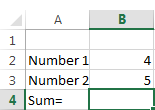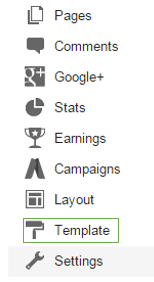I will let you guys know some tips to save time while using excel spreadsheet.
1)Use ALT and = to give sum of the rows.
You need to keep the cursor in the highlighted cell as shown below.
1)Use ALT and = to give sum of the rows.
You need to keep the cursor in the highlighted cell as shown below.
Press ALT and =. The system shows up the formula '=Sum(B2:B3)'. That is the formula for calculating the sum so press 'Enter' to get the answer.
2)Use CTRL and Spacebar to get any particular column selected.
You need to keep the cursor in the highlighted cell as shown below.
Press CTRL and Spacebar to get the entire column selected.
3)Use Shift and Spacebar to get any particular row selected.
You need to keep the cursor in the highlighted cell as shown below.
Now press CTRL and Spacebar to get the entire row selected.
4)Use CTRL and ;(semicolon) to insert Date in the cell.
You need to keep the cursor in the highlighted cell as shown below.
Press CTRL and ; and then you will see the date inserted in the cell.
5)Use CTRL, Shift and ; to insert time in the cell.
You need to keep the cursor in the highlighted cell as shown below.
Press CTRL, Shift and ;.
6)Use CTRL and 0 to hide the data.
You need to keep the cursor in the highlighted cell to be hidden as shown below.
Press CTRL and 0 to hide the column.
The 'Time' column has been hidden. To unhide the same, double click on highlighted space below.
7)Use ALT 'E' and 'D' to delete the data.
You need to keep the cursor in the highlighted cell to be deleted as shown below.
Press ALT 'E' and 'D'. A dialog box appears requiring your input.
8)To navigate quickly over a big spreadsheet, use CTRL and 'Home' to navigate to the start of the spreadsheet or CTRL and 'END' to the end of the sheet.